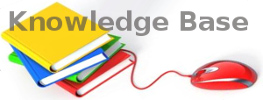You are here: Foswiki>KnowledgeBase Web>ProcedureEnableAndForceArchive (19 Dec 2023, MariaKaragianni)Edit Attach
*About Force Exchange Online Archiving to start archiving email on Office 365*
When you enable Exchange Online Archiving for a user on Office 365, it can take 24 hours or more for the Managed Folder Assistant to start it’s first run and begin archiving email out of the primary mailbox.*TroubleShooting*
IF you’re using the Exchange Online v2 PowerShell module, then this process is considerably simpler, and supports Modern Authentication. Open powershell and run this:Connect-ExchangeOnlineIF you have trouble running this command run these:
Start-ManagedFolderAssistant -Identity user@example.com
Press "yes to all" then run this:Install-Module PowershellGet -Force
Install-Module -Name ExchangeOnlineManagement$UserCredential = Get-Credential $Session = New-PSSession -ConfigurationName Microsoft.Exchange -ConnectionUri https://outlook.office365.com/powershell-liveid/ -Credential $UserCredential -Authentication Basic -AllowRedirection Import-PSSession $Session Start-ManagedFolderAssistant -Identity user@example.comThen wait 5 minutes or so for it to begin running and check the progress via logging in to OWA and looking at either the contents of the In-Place Archive mailbox in the left-hand sidebar or via the Exchange Admin Centre > Mailboxes > Recipients > In-Place Archive > View details. -- Main.MariaKaragianni - 19 Dec 2023
Edit | Attach | Print version | History: r3 < r2 < r1 | Backlinks | View wiki text | Edit wiki text | More topic actions
Topic revision: r3 - 19 Dec 2023, MariaKaragianni
- Toolbox
-
 Create New Topic
Create New Topic
-
 Index
Index
-
 Search
Search
-
 Changes
Changes
-
 Notifications
Notifications
-
 RSS Feed
RSS Feed
-
 Statistics
Statistics
-
 Preferences
Preferences
- Webs
-
 KnowledgeBase
KnowledgeBase
Copyright © enLogic