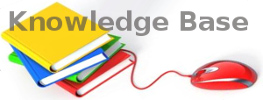You are here: Foswiki>KnowledgeBase Web>Office365TipsExchange (16 Dec 2019, AggelikiAnagnostopoulou)Edit Attach
Office 365, Exchange(mail) related tips
View email quarantine
You Can release messages from here: https://protection.office.com/quarantineHow to have auto-replys without spending a license
- Sign in to the .
- Create a shared mailbox and then
- On Office 365 portal go to Groups > Shared mailboxes and select the shared mailbox you created
- On the flyout menu on the right, locate Automatic replies and fill it in
READ ONLY ACCESS IN SHARED MAILBOX WITH POWERSHELL
Όταν θέλουμε να δώσουμε read-only access σε shared mailbox ακολουθούμε τα εξής:#Αν είναι η πρώτη φορά που τρέχουμε την διαδικασία στον υπολογιστή μας τρέχουμε: Set-ExecutionPolicy RemoteSigned #και μετά επιλέγουμε Α $UserCredential = Get-Credential #όπου βάζουμε το email και το password $Session = New-PSSession -ConfigurationName Microsoft.Exchange -ConnectionUri https://outlook.office365.com/powershell-liveid/ -Credential $UserCredential -Authentication Basic -AllowRedirection# Ξεκινάμε το session
Import-PSSession $Session#Στο πεδίο identify βάζουμε το email του mailbox που θέλουμε να έχουμε πρόσβαση. Στο πεδίο user βάζουμε τον χρήστη που θα έχει πρόσβαση στο mailbox
$target_mbox="calendar@enlogic.gr" $owner="anag@enlogic.gr" $inbox="Εισερχόμενα" # or "Inbox" $sent="Απεσταλμένα" # or "Sent" Add-MailboxFolderPermission -Identity $target_mbox -User $owner -AccessRights Reviewer Add-MailboxFolderPermission -Identity $target_mbox:\$inbox -User $owner -AccessRights Reviewer Add-MailboxFolderPermission -Identity $target_mbox:\$sent -User $owner -AccessRights Reviewer#Κλείνουμε το session
Remove-PSSession $Session Έγκυρη βιβλιογραφία:
https://answers.microsoft.com/en-us/msoffice/forum/all/read-only-access-shared-mailbox-office365/0ee30121-c8c1-4e5b-83fa-21c9b10f76c0
https://community.spiceworks.com/topic/2048212-how-to-set-read-only-permission-on-shared-o365-mailbox-via-powershell
https://somoit.net/exchange/exchange-mailbox-folders-permissions-users
How to access o365 shared mailbox from Thunderbird
Exchange Configuration: USER EMAIL: user@maindomain.comPASSWORD: password
SHARED MAILBOX: shared@anotherdomain.com (can also be @domain.com, of course)
SHARED MAILBOX ALIAS: shared-mailbox Note: Please make sure to create the alias always with the mailbox, because it creates the user [alias]@maindomain.com. In this case shared-mailbox@maindomain.com Settings for IMAP Configuration: EMAIL ADDRESS: shared@anotherdomain.com (shared mailbox) IMAP SERVER: imap-mail.outlook.com (or outlook.office365.com)
SMTP SERVER: smtp-mail.outlook.com :587 (or smtp.office365.com) USERNAME: user@maindomain.com\shared-mailbox (user\shared mailbox alias)
PASSWORD: password (user's password) SMTP LOGIN IS DIFFERENT (!) USERNAME: user@maindomain.com (users email)
PASSWORD: password (user's password)
Edit | Attach | Print version | History: r2 < r1 | Backlinks | View wiki text | Edit wiki text | More topic actions
Topic revision: r2 - 16 Dec 2019, AggelikiAnagnostopoulou
- Toolbox
-
 Create New Topic
Create New Topic
-
 Index
Index
-
 Search
Search
-
 Changes
Changes
-
 Notifications
Notifications
-
 RSS Feed
RSS Feed
-
 Statistics
Statistics
-
 Preferences
Preferences
- Webs
-
 KnowledgeBase
KnowledgeBase
Copyright © enLogic