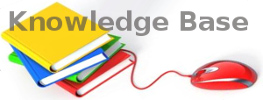You are here: Foswiki>KnowledgeBase Web>LinuxKvmHypervisor (30 Apr 2019, NickDemou)Edit Attach
Linux, KVM Hypervisor
pfSense Guests
Read this: https://www.netgate.com/docs/pfsense/virtualization/virtio-driver-support.htmlWindows Guests
How to convert a vm from virtualbox to kvm
https://www.dandandin.net/how-to-convert-a-vm-from-virtualbox-to-kvm/https://support.microsoft.com/en-us/help/922976/error-message-occurs-after-you-change-the-sata-mode-of-the-boot-drive
https://dbabasis.wordpress.com/2016/09/27/migrate-windows-7-kvm-virtual-machine-to-virtualbox/
https://www.google.com/search?q=migrate+from+virtualbox+to+kvm+%22windows+7%22&hl=el&source=lnt&tbs=cdr%3A1%2Ccd_min%3A3%2F1%2F2016%2Ccd_max%3A&tbm=
virtio drivers
You need them to set LAN/HDDs to use virtio which is MUCH FASTER Download iso from netgate (it used to be hosted in fedora)How to update virtio drivers
1 Open Device Manager2 Navigate to Storage Controllers and right click on "Red Hat VirtIO SCSI controller".
3 Go to the Driver tab and click on "Update Driver".
4 In the wizard, choose "Browse my computer for driver software", click "Browse...", navigate to the folder where you extracted the driver files and click on "Next...".
5 If an update is needed, Windows will prompt for confirmation. Click on "Install", then "Close" to complete the installation process. DO NOT restart the system yet, even if prompted to do so (Note: If you are over RDP, your connection will probably hang)
6 Navigate to "Network adapters" and for EVERY "Red Hat VirtIO Ethernet Adapter" you find repeat steps 3-5.
7 If the Device Manager under Other devices contains a PCI Device repeat steps 3-5 on it
8 browse under System devices to the VirtIO Balloon Driver and repeat steps 3-5 on it
9 Reboot
10 VERIFY ALL DISKS ARE BROUGHT ONLINE: If you're missing a disk open disk manager and look for disks marked "ofline" and click to switch it to online
How to ALWAYS shutdown Windows via ACPI signal
What works
This is what worked for me (I've read a lot of stuff that didn't) from a serverfault answer:Capture the power button event and make it run
shutdown /s /t 10 /d p:0:0 To do so open the task scheduler and go to: Triggers -> New -> Begin the task: On an Event, (o) Basic, Log: System, Source: Kernel-Power, Event-ID: 109
What wasn't enough:
Windows settings:- in power options, enable the power button to shut down the system
- [group or local policy] -> "Computer Configuration" -> "Policy" -> "Administrative Templates" -> "System" -> 'Display Shutdown Event Tracker', set it to 'Disabled'
- [group or local policy] -> Computer Configuration -> Windows Settings -> Security Settings -> Local Policies -> Security Options -> “Shutdown: Allow system to be shut down without having to log on”, set it to “Enabled”.
- Control Panel -> System and Security -> Power Options -> Edit Plan Settings on choosed power plan -> Turn off the display: Never
regedit.exe -> HKEY_LOCAL_MACHINE\SYSTEM\CurrentControlSet\Control\Power\PowerSettings\7516b95f-f776-4464-8c53-06167f40cc99\8EC4B3A5-6868-48c2-BE75-4F3044BE88A7 -> "Attributes" set to 2
"Control Panel" --> "system and Security" --> "Power Options" --> "Change plan settings" on choosed power plan --> "Change Advanced Power Settings" --> "Display" and set 'Console lock display off timeout' to 0 to disable it
Edit | Attach | Print version | History: r2 < r1 | Backlinks | View wiki text | Edit wiki text | More topic actions
Topic revision: r2 - 30 Apr 2019, NickDemou
- Toolbox
-
 Create New Topic
Create New Topic
-
 Index
Index
-
 Search
Search
-
 Changes
Changes
-
 Notifications
Notifications
-
 RSS Feed
RSS Feed
-
 Statistics
Statistics
-
 Preferences
Preferences
- Webs
-
 KnowledgeBase
KnowledgeBase
Copyright © enLogic