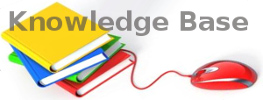You are here: Foswiki>KnowledgeBase Web>AboutOutlook (02 Nov 2023, GeorgiosKontos)Edit Attach
Troubleshooting
Outlook sync does not complete, user can not send emails
The Symptom
Sync begins but does not complete (e.g. stops at 80%). Also the user is not able to send emails (apparently sending must be done after receiving completes).The Fix
Αρχειο - ρυθμισεις λογαριασμου - λογαριασμος email - Αλλαγη - καταργηση της λειτουργιας cached exchange ... let it sync (It may take a while), change it back after the sync completes.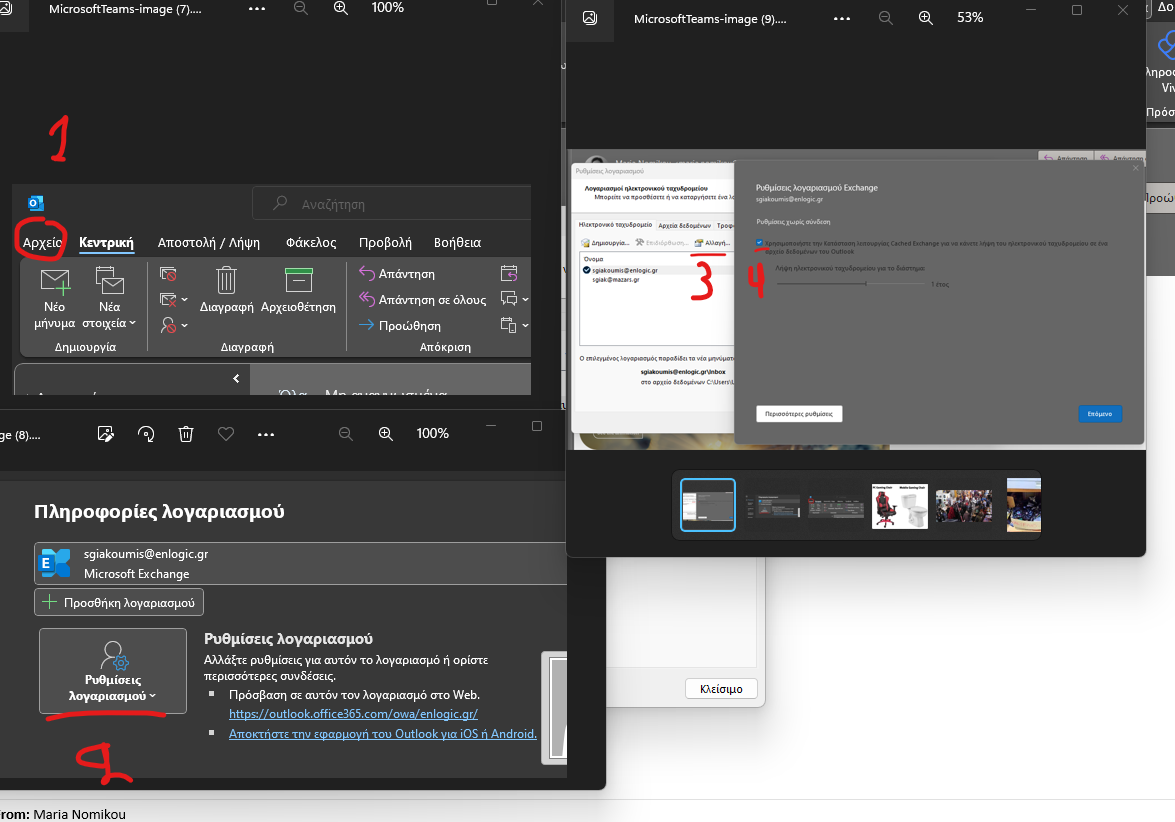
Reasons for Sync Issues
Sync issues in the Outlook client may occur due to one or more of the following reasons:- Oversized or large OST file
- Faulty or incompatible Add-ins
- Network connection/firewall issues
- Corrupt or damaged Outlook profile
- Hardware or software issues
- The email or mail items deleted or changed no longer exist in your mailbox or the item was already deleted from the mailbox.
- The Exchange Server cannot delete or perform the requested changes to the item.
Solutions to Fix Sync Issues in Outlook
Although the Sync Issues folder can be safely ignored in most cases, it can quickly increase the mailbox size and fill up the default Outlook mailbox quota in some cases which can lead to send/receive errors, new synchronization errors, and failed message deliveries. When the mailbox is full, the synchronization stops between the Outlook client and mailbox server, leading to further problems, such as:- Failure in sending or receiving new emails
- Outdated mailbox or mismatch in the number of emails between Outlook and Outlook Webmail (OWA).
- Error codes, such as “Mailbox size exceeds error 0x8404060c” while manually syncing the mail items in Outlook.
Oversized or Large OST file
File -> Account Settings -> Account Settings.Data Files -> Επιλογή του λογαριασμού -> Open File Location.
Επιβεβαιώνουμε ότι είναι 49.999.999 KB.
Από Data Files γυρνάμε πίσω στο Tab Emails -> Διαλέγουμε τον λογαριασμό -> Change.
More Settings -> Advanced -> (UNCHECK) Download Shared Folder.
Check Network Connection
Synchronization requires an active network connection with the mailbox server. An unreliable and poor network connection or firewall settings can obstruct Outlook from synchronizing the mail items stored in the IMAP OST file to the mailbox server. Similarly, if the mailbox server is down, it can prevent Outlook from synchronizing the mail items. To troubleshoot the issue, try reconnecting the network cable or WLAN. Then check the internet connection and firewall settings. You may also contact your IT support to ensure a network firewall isn’t blocking the mail server. Also, log in to your email account using a web browser to ensure your account is active and the server is available.Repair OST File
You can use the OST integrity check tool (SCANOST.exe) in Outlook 2003 and 2007 or the Inbox Repair tool (ScanPST.exe) in Outlook 2010 and later versions to try fixing the errors or repair the corrupted OST file. This may help resolve the Sync Issues problem in your Outlook client. The steps are as follows: In Outlook 2003 or 2007- Run the ScanOST.exe.
- Select the profile name where you are experiencing the issues from the list and click Connect (if prompted).
- Select the desired option and let the tool find the issues.
- Click the Repair Errors checkbox.
- Click begin Scan.
- Launch the ScanPST.exe tool. Refer to our article on how to find ScanPST location.
- Click Browse and select the OST file associated with your email profile.
- Click Start.
- After the scan, click Repair.
- The tool will try to fix the inconsistencies and errors found in the OST file. Once finished, start Outlook.
Setup a New Outlook Profile
By setting up your email account under a new Outlook profile, you can replace the corrupt one and may fix the Outlook Sync Issues. The steps to set up a new profile in Outlook are as follows:- Open Control Panel, search and click on Mail.
- Click Show Profiles > Add.
- Enter your new profile name (type any name) and click OK.
- Configure your IMAP, Exchange, or Office 365 email account, and then click Next > Finish.
- Select ‘Always use this profile’ and then choose the newly set up Outlook profile from the dropdown.
- Click OK and then restart Outlook.
Change the Root Folder Path
When Outlook fails to detect the default root folder path, it may lead to sync issues in Outlook. However, you can manually set the root folder path by following these steps and resolving the problem.- In Outlook, navigate to File > Account Settings > Account Settings and double-click on your email account.
- Click More Options… > Advanced.
- Check if the root folder path is set to Inbox. If not, choose Inbox and click Save.
- Exit and restart Outlook.
- After restarting, go to the Send/Receive tab and click Update Folder.
- This will start the synchronization. Wait for it to finish and then check if there’re new messages in the Sync Issues folder.
Resync the Mail Folders
If the messages in the Sync Issues folder indicate a problem with a specific folder, you can try to resync the folder in Outlook by following these steps:- Right-click on the folder and choose Properties.
- Click Clear Offline Items > OK.
- After clearing the offline items, click the Update Folder option under the Send/Receive tab.
Rebuild Outlook Data File (OST)
If the sync issues are caused by faulty OST file, you can fix the problem by recreating or rebuilding the OST file. The steps are as follows:- In Outlook, navigate to File > Account Settings > Account Settings and click on the Data File tab.
- Choose the email account and click ‘Open file location….’ Alternatively, you can right-click on your email profile in Outlook (left pane) and choose Open File Location to open the folder location where the default OST is stored.
- Close Outlook and copy the default OST file to a safe location for backup.
- After the backup, delete the OST.
- Start Outlook. This will recreate a new OST file.
Subject and Receiver in the same line
The Symptom
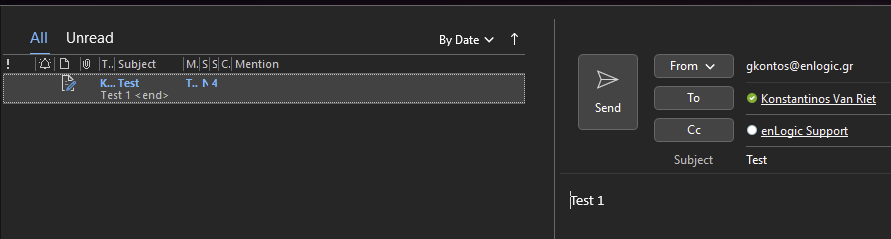
The Solution
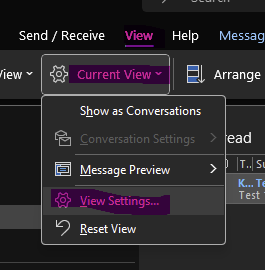
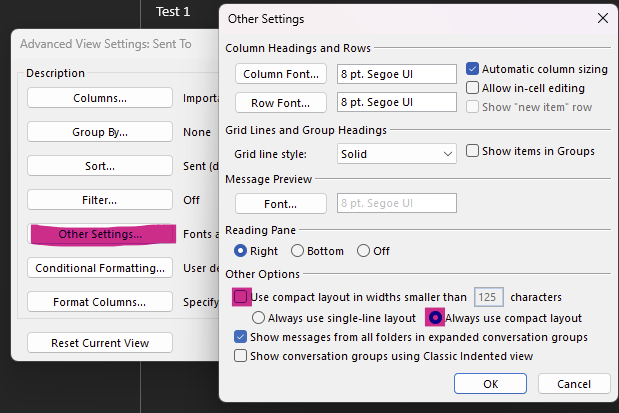
Edit | Attach | Print version | History: r4 < r3 < r2 < r1 | Backlinks | View wiki text | Edit wiki text | More topic actions
Topic revision: r4 - 02 Nov 2023, GeorgiosKontos
- Toolbox
-
 Create New Topic
Create New Topic
-
 Index
Index
-
 Search
Search
-
 Changes
Changes
-
 Notifications
Notifications
-
 RSS Feed
RSS Feed
-
 Statistics
Statistics
-
 Preferences
Preferences
- Webs
-
 KnowledgeBase
KnowledgeBase
Copyright © enLogic