Windows Shared Files Permissions
Share permissions vs NTFS(file) permissions
NTFS permissions are used to manage access to the files and folders that are stored in NTFS file systems. They are always effective no matter what path/UNC you use but need to be applied to each and every file/folder and this can take a lot of time if you have a lot of them or working on a slow file system (e.g. a DFSReplicated filesystem). When you share a folder using a UNC like \\server\shared1 then users viewing files using that specific UNC (\\server\shared1\...) can also be restricted by what are called share permissions. The share permissions are applied instantaneously, are effective for all subfolders/files within the share but are of-course in effect only when users access the files/folders using that specific UNC (in case you wonder: you can have the same file accessible via different UNCs if you share a folder and then go ahead and also share one of its sub-folders. Then files under the sub-folder are accessible from both UNCs). BE VERY CAREFUL THOUGH: Un-intuitively going to right click -> properties -> sharing will show you the access rights for the NTFS folder that is shared and not for the share itself. To go to the access rights for a share itself you should instead right click -> properties -> advanced sharing -> rights. In the screenshot below the upper part shows the access rights for the share and the lower part the access rights for the folder.Which is better?
Try to force the client to follow the following rules. Most of the times they can but will not realize/admit it initially.- Always prefer share permissions.
- If you REALLY need a few exceptions where some people have less access to some files you may use NTFS permissions.
- If you think you really need complex permissionsthat can't be expressed via simple share permissions, first stop and make sure there's really no way to remove the complexity (remember that complexity and security rarely mix well). If there is not, then go ahead and use NTFS permissions. You've been warned.
How to view/edit
How to view/edit SHARE permissions
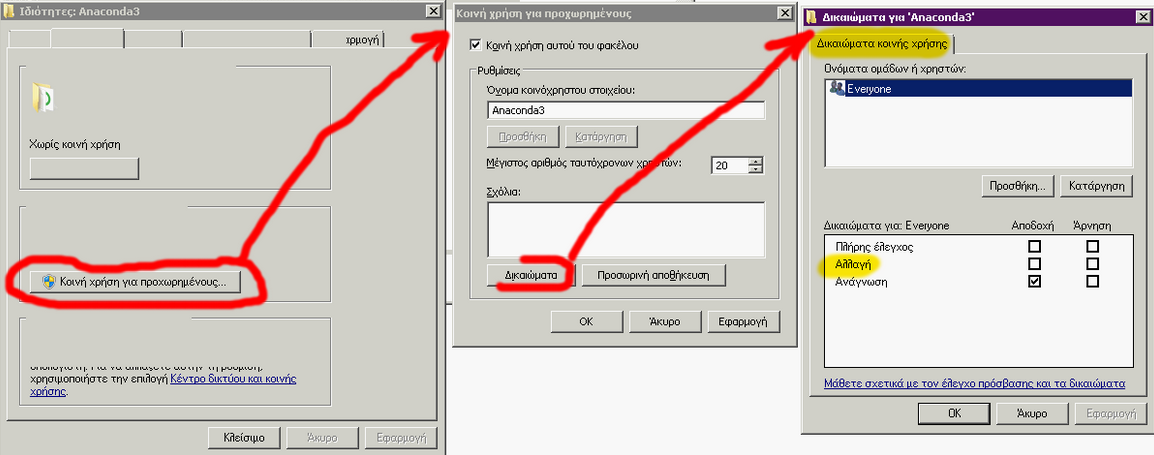
How to view/edit FILE/NTFS permissions
See also WindowsFileAccessRights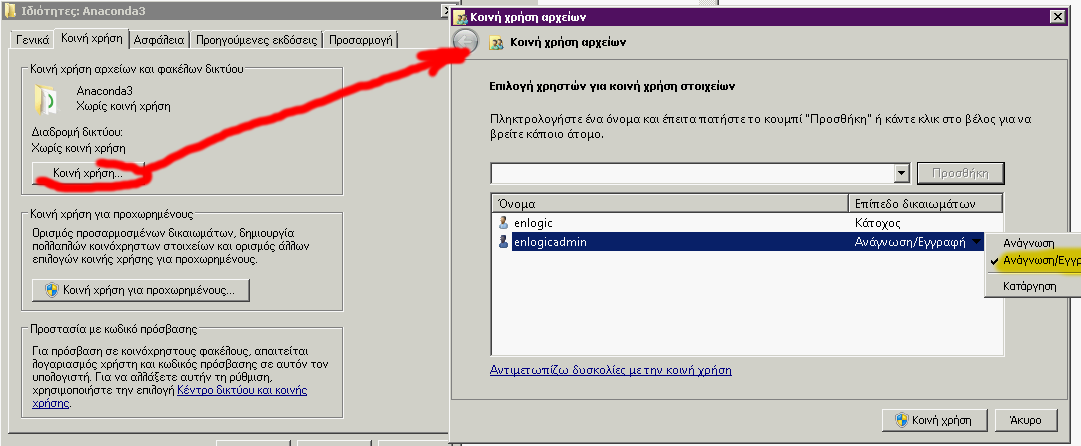
| I | Attachment | Action | Size | Date | Who | Comment |
|---|---|---|---|---|---|---|
| |
3cf1f06f198c99df06642ed31574d71d.png | manage | 197 K | 21 Apr 2020 - 08:08 | Main.NickDemou | Auto-attached by ImagePlugin |
| |
63ed47d36a380a2fd618963a13940481.png | manage | 42 K | 21 Apr 2020 - 08:09 | Main.NickDemou | Auto-attached by ImagePlugin |
| |
b81e783b5e86f6ec8700f5fb1fec8fcc.png | manage | 131 K | 04 Feb 2019 - 14:12 | Main.NickDemou | Auto-attached by ImagePlugin |
Copyright © enLogic

